Gmail (Workspace)
Connect your Gmail (Workspace) account with Jira Release Notes for seamless release note delivery.
Overview
This article provides a step-by-step guide on connecting Gmail SMTP to Jira Release Notes and utilizing this account to send emails.
Enable 2-Step Verification
1. Go to Manage your Google Account page.
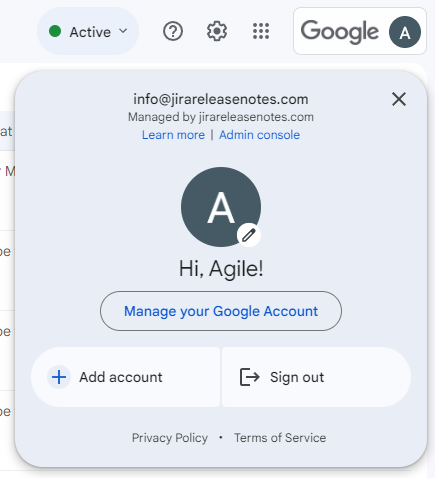
2. Go to Security and enable 2-Step Verification

Generate App Password
1. Once you activate 2-Step Verification, you will gain the ability to generate App Passwords.
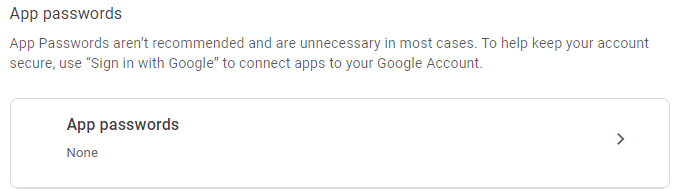
2. Add new App Password.
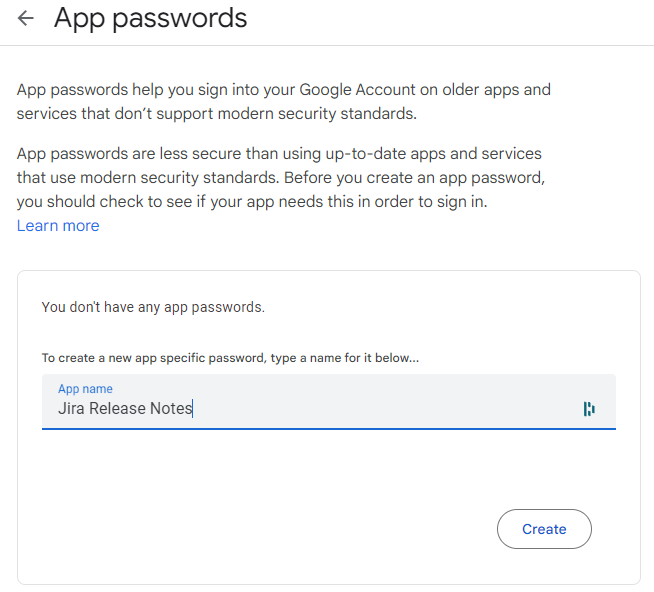
3. Use generated password in Jira Release Notes Gmail SMTP connection.
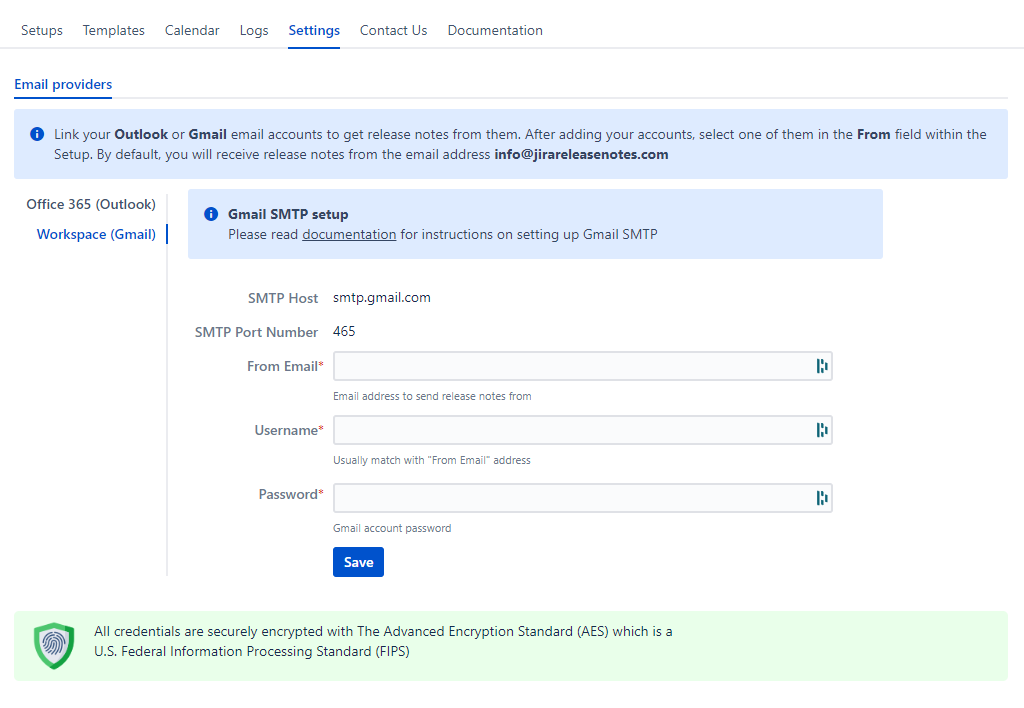
Test Gmail SMTP Connection
1. After saving your Gmail SMTP credentials, you will notice the Send test email button. Be sure to use it to verify that the connection has been properly established.
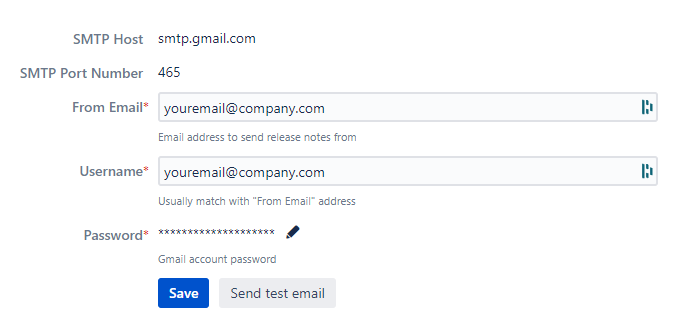
2. Add recipients and click Send button. You should receive test email.
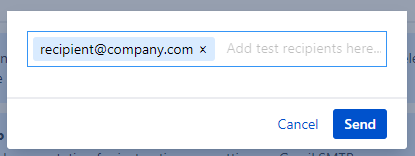
3. Now you can select added Gmail account in the From field within the Setup
